4.5 Personalised Price
Use personalised price when different prices are required for different customers.
When creating a sales document, first select the customer and then select the items, the system will automatically bring up the personalised price for that customer.
Step 1: Before you can set a customer's personalised price, you need to set the customer's price type to the personalised price.
[SALES] - [Customer],Edit Customer
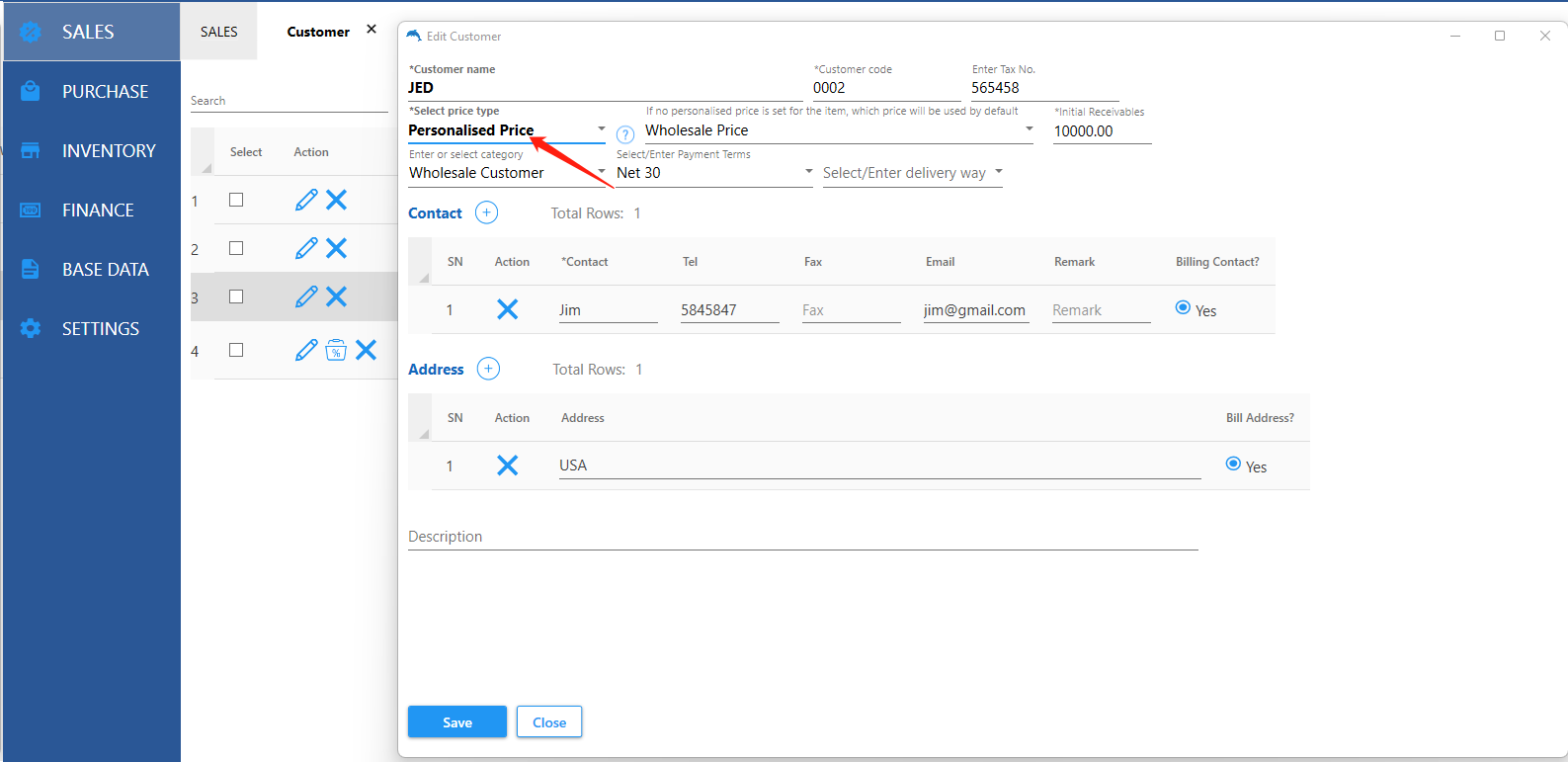
Step2:Set up personalised price
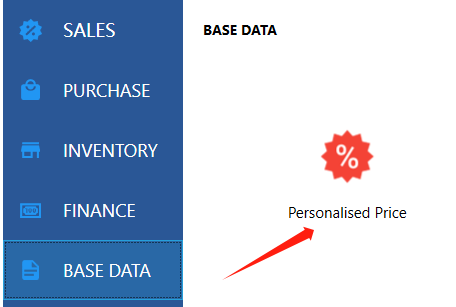
Select customer,then Click button [select item]
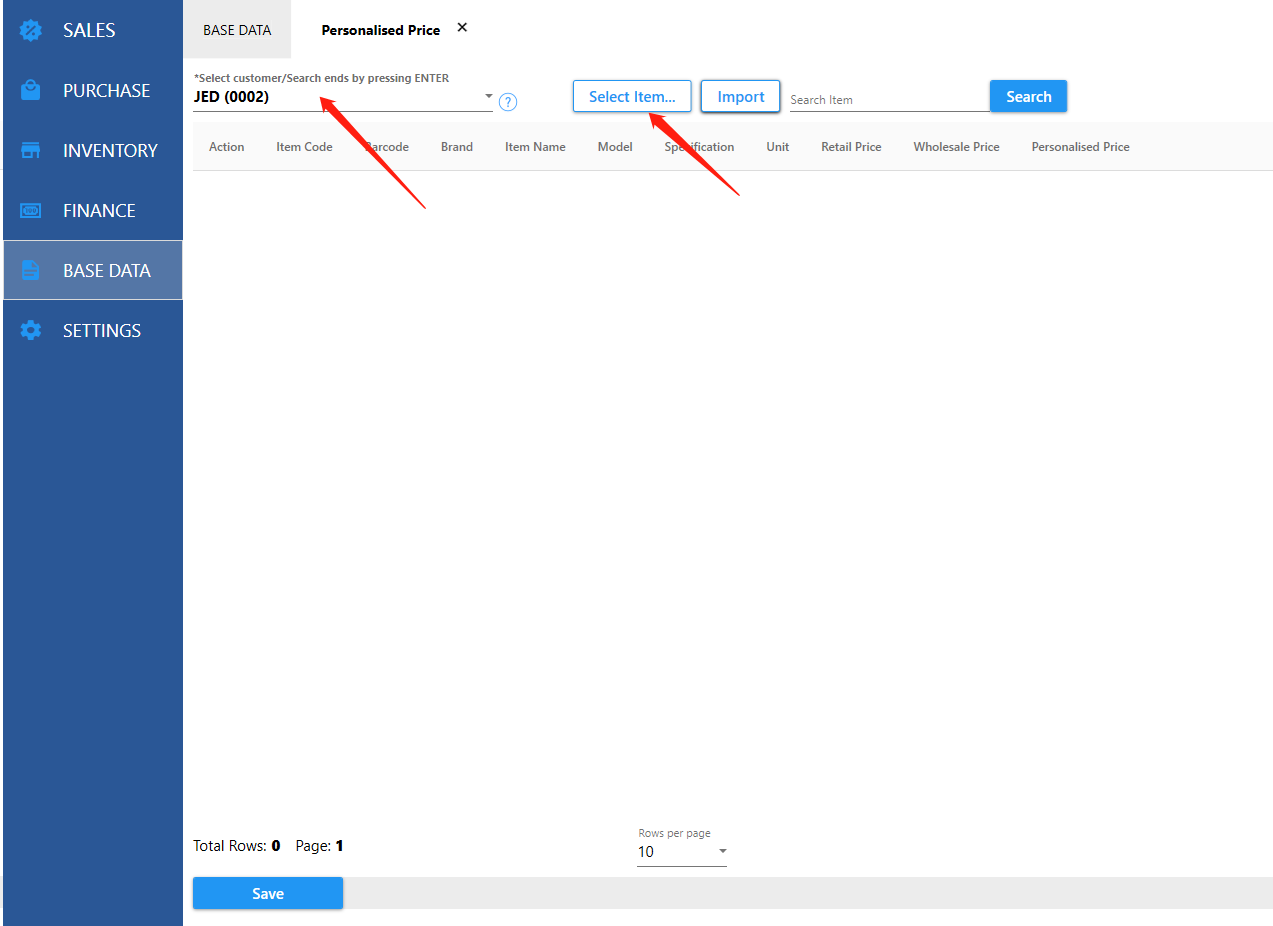


Notes:
You can also do not need to set this personalised price, just set the customer's price type as personalised price, when creating a new sales document, directly enter the price, after the document
is saved, the system will automatically save the last price.